
CubePDF has settings for the CubePDF printer in addition to the application settings described above. To change the printer settings, select Devices, Printers & scanners, CubePDF, Manage, and Print preferences in Settings. You can also do the same from Control Panel in Windows 7. Right-click CubePDF on the window that appears in Devices and Printers and select Print preferences.
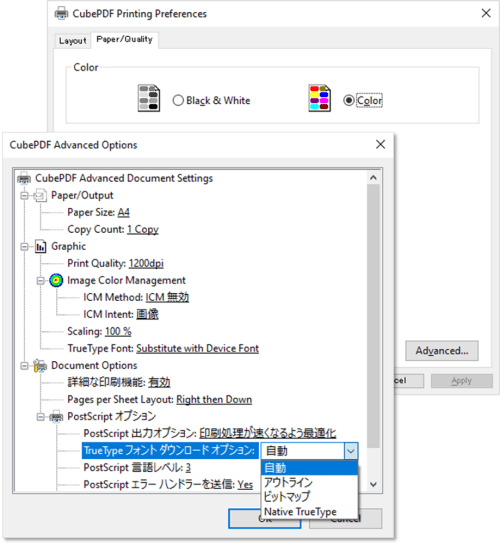
In the print settings, the Paper/Quality tab allows you to change the settings for printing in black and white or color. For other settings, click the Advanced ... button at the bottom right.
Paper Size will be reflected in the size of each page after conversion. The values that can be set are mainly those corresponding to the actual paper size, such as A0-A6. Note that Slide is the size corresponding to the default value of Microsoft PowerPoint (4:3).
Print Quality affects the quality of the converted image data, the higher the value, the higher the quality and the larger the file size. The Resolution setting in the CubePDF application will be limited to the value set here.
Scaling is a setting to convert the source content to a larger or smaller size. The default value is 100 when converting at equal size. In some environments, this default value is set to a very large value. If the converted PDF is unusually large, check this setting.
TrueType Font Download Option under PostScript Options is a setting related to the character conversion method, and can be set as follows:
- Native TrueType
Converted as text and the font information is retained. However, some applications, including many Web browsers such as Microsoft Edge and Google Chrome, perform outlining to convert text into graphics during the printing process. Note that in this case, regardless of the printer settings, the text information will be lost. - Outline
Converts text as graphics during printing. In this case, font information will be lost, but this has the effect of reducing problems such as misalignment after conversion. - Bitmap
Converts text to a bitmap image for printing. This also solves some problems such as misalignment, but depending on the print quality and other settings, it may also cause problems such as jaggies. - Auto
The printer will automatically choose between Native TrueType, Outline, and Bitmap settings.
The Flip Left/Right Print setting under PostScript Options is for converting the source content to be flipped left/right or up/down, and is normally set to No. In some environments, the default value is set to Yes. If the converted PDF is flipped upside down, please check this setting.
Attention
The CubePDF printer settings may not be reflected depending on the application that executes printing, for example, if it has its own print settings. Please check the settings of the application carefully for the print settings.