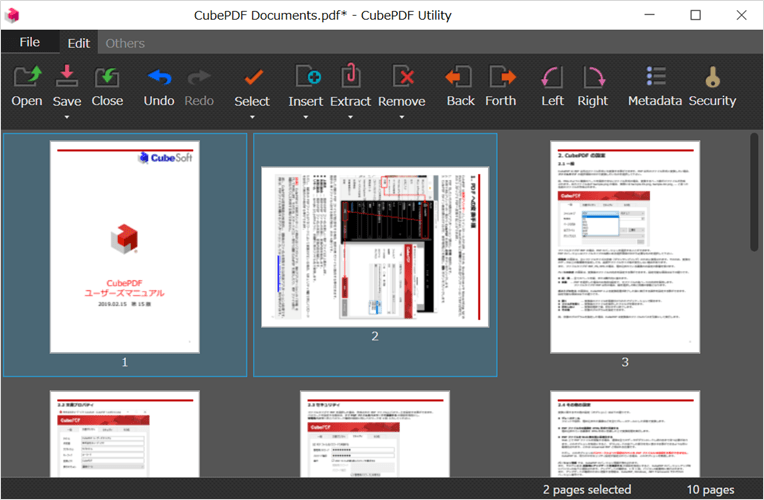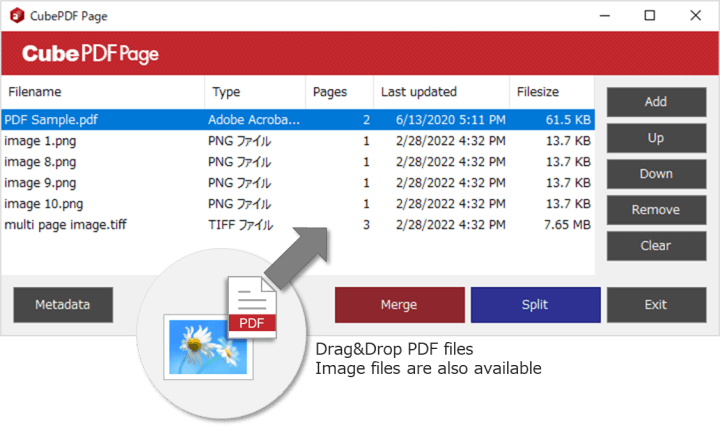
CubPDF Page is a software for merging or splitting existing PDF and image files. You can also add various PDF metadata and security settings to the merged or split PDF file. To use CubPDF Page, first add PDF or image files you wish to merge or split to the file list on the main window. There are two ways to add PDF files:
- Click the Add button and choose from the popup dialog.
- Drag&Drop PDF and/or image files to be merged or split to the file list on the main window.
If the selected PDF file is protected by a password, a dialog box will appear asking you to enter the administrative password. Please enter the correct password.
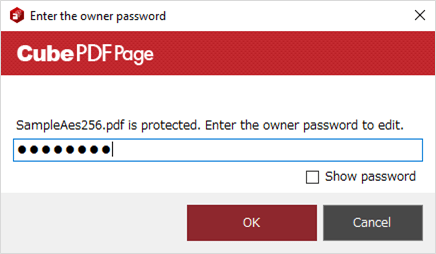
Adding source files and completing the necessary operations, click either of the following buttons at the end to complete the process.
- Merge
Merge multiple PDF files into a single PDF file. In addition to PDF files, image files in PNG, JPEG, BMP, and TIFF formats can also be merged into a single PDF file. - Split
Split a multi-page PDF file into single-page PDF files.
About PDF password
There are two types of passwords for PDF files: User password, which allows only viewing and pre-authorized operations, and Owner password, which allows all operations.
CubePDF Page always requires Owner password when opening PDF files due to the feature of editing PDF files. For this reason, you cannot open a PDF file with the User password. Note that even if a PDF file can be opened without any password, Owner password may be set. If you want to edit the PDF file, please ask the creator of the PDF file for the Owner password.
Edit a PDF file page by page
Although CubePDF Page does not provide a way to reorder pages, extract or delete specific pages, this can be achieved indirectly by using the merge and split functions together. If you want to edit existing PDF files in detail, please consider using CubePDF Utility.