Since December 2021, we have received many inquiries from users who have installed CubePDF Utility and Adobe Acrobat Reader DC on their PCs, saying that the PDF file association settings have been changed to CubePDF Utility without their permission. We have investigated the issue and concluded that it is most likely caused by an automatic update of Adobe Acrobat Reader DC.
Adobe Acrobat Reader DC is currently being migrated from the 32-bit version to the 64-bit version via automatic updates.
If you have installed the 32-bit Acrobat Reader DC application, you will be automatically upgraded to the 64-bit version of Acrobat Reader DC gradually. This upgrade is silent and currently applicable to a limited number of users.
It is likely that the 32-bit version of Adobe Acrobat Reader DC was temporarily uninstalled when it was migrated from the 32-bit version to the 64-bit version, and since the application associated with the PDF file no longer exists at this point, Windows is automatically searching for an alternative application to associate with it.
If you encounter this issue, please refer to the following steps (or screenshot) to manually associate the PDF.
- On your desktop or in Explorer, select the PDF file and right-click it.
- From the context menu that appears, select Open with and then Choose another app.
- On the window that appears, select the application you want to use (if you are not sure, in this case Adobe Acrobat DC), enable the Always use this app to open .pdf files checkbox, and click the OK button.
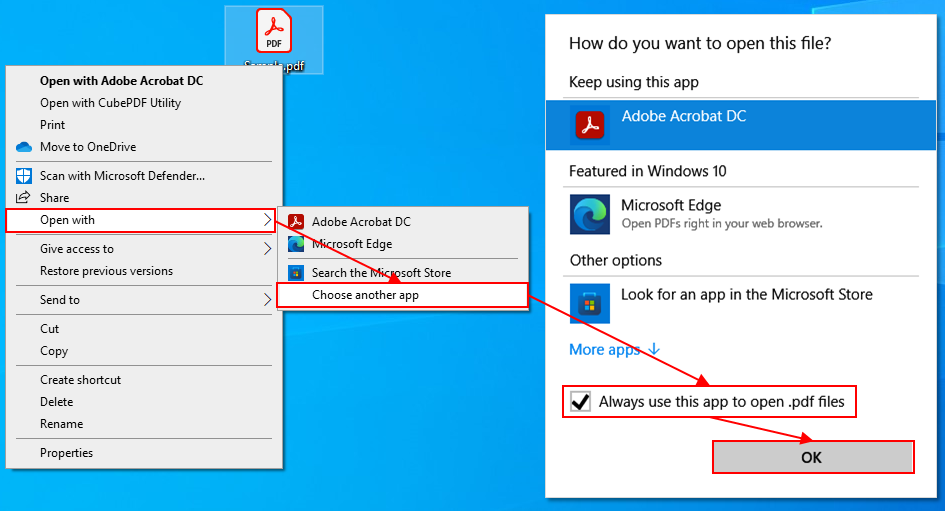
Locking by manual file association
For your information, at least in recent versions of Windows 10, there seems to be a special lock when a user explicitly changes file associations through Explorer. If any program tries to change the association settings of the file, even if it has the administrative privileges, it will be failed (below is the log of the failed change). Therefore, you can prevent other programs from changing the file by manually associating the file in the manner described above.
System.Security.SecurityException: The requested registry access is not allowed. System.ThrowHelper.ThrowSecurityException(ExceptionResource resource) Microsoft.Win32.RegistryKey.OpenSubKey(String name, Boolean writable) Cube.FileSystem.SevenZip.Ice.AssociateRegistrar.OpenUserChoice(String extension, Action`1 callback) Cube.FileSystem.SevenZip.Ice.AssociateRegistrar.Delete(String extension) Cube.FileSystem.SevenZip.Ice.AssociateRegistrar.Update(IDictionary`2 extensions) Cube.FileSystem.SevenZip.Ice.Associator.Program.<>c__DisplayClass0_0.<Main>b__0()
Note that there is no known way to remove the lock except by editing it in the registry editor. It is possible to reassign the association to another program in Explorer, but no UI seems to be provided to unlock it. If you want to unlock it for some reason, open the registry editor and delete the subkey below (change the %Name% part to the extension of the file you want to unlock, such as .pdf).
HKEY_CURRENT_USER\Software\Microsoft\Windows\CurrentVersion\Explorer\FileExts\%Name%\UserChoice