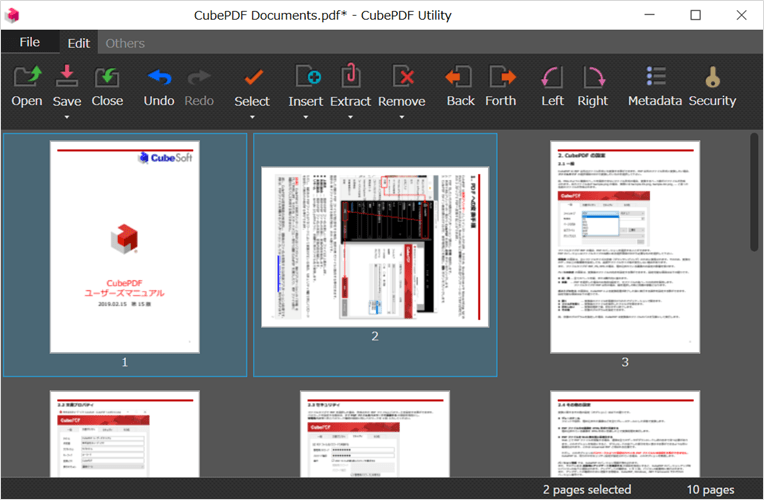CubePDF Utility 2.0.0 has been released (Download page). The updates are as follows. Note that updates since 2.0.1 are listed at the end of this article.
- Change recommended environment
- Add some application settings
- Add function to Ctrl + Drag&Drop to insert at the end
- Improved sort order when file names contain numbers
- Remove splash window
- Context menu settings
- Update dependent libraries
- Updates for CubePDF Utility 2.0.1 or later
Change recommended environment
CubePDF Utility is implemented using the .NET Framework provided by Microsoft. In previous versions, the recommended .NET Framework version was 4.5.2 or later, but starting with CubePDF Utility 2.0.0, this will be changed to .NET Framework 4.7 or later. Please refer to the following link for background information on this change.
If any of .NET Framework 4.5 through 4.6.2 are installed, CubePDF Utility will install the executable for .NET Framework 3.5 and then run it in compatibility mode. Therefore, you can still use CubePDF Utility in these environments, but there may be some minor behavior differences. For example, the latest version of iText (iText7), which CubePDF Utility uses to edit converted PDF files, does not support .NET Framework 3.5, and CubePDF for .NET Framework 3.5 uses an older version (iTextSharp).
For this reason, we ask that you update to .NET Framework 4.7 or later as possible. In most environments, it is expected to be automatically replaced by Windows Update, so no special action is required in that case. In addition, CubePDF Utility switches the files to be copied according to the .NET Framework version at the time of installation. Therefore, if you update .NET Framework, please re-install the CubePDF Utility.
Add some application settings
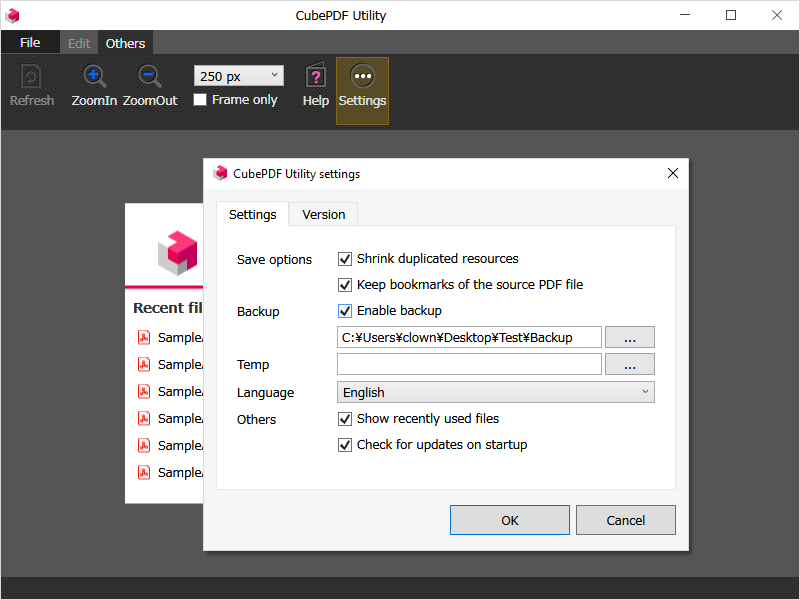
In CubePDF Utility 2.0.0, several settings for applications have been added.
Shrink duplicate resources
If this item is enabled, CubePDF Utility will attempt to reduce file size by removing duplicated portions of font information and other resources as much as possible when saving. Currently, there are reports that some annotations look different when this feature is enabled than they did before being merged. If you encounter such a phenomenon, please consider disabling this item.
Keep bookmarks of source PDF files
If this item is enabled, the resulting saved PDF file will include the bookmark information of each of the merging sources. Currently, there are several reports of PDF file merging failures in CubePDF Utility and CubePDF Page, most of which seem to be caused by the bookmark information. If you encounter such a phenomenon, please consider disabling this item.
Backup function
CubePDF Utility keeps a backup of the original PDF file for a certain period of time before overwriting it in order to avoid emergency situations. However, we have received several requests for improvement due to the sometimes problematic behavior of automatically leaving a copy of the PDF file in local storage.
In CubePDF Utility 2.0.0, a new setting has been added to allow users to select whether to enable or disable this function. Also, when the backup function is enabled, the folder where backups are saved can be set as well.
Note that if you disable the backup function, the PDF files that you have previously saved as backups will be retained. If you wish to delete all of your PDF files, including previous ones, please delete the contents of the folders listed under Backup manually.
Temporary folder
Specify the folder where temporary files etc. are created when CubePDF Utility performs some operations. By default, CubePDF Utility also uses the destination folder as a temporary folder, but if the destination folder is another terminal connected to the network, the processing speed may be significantly slower. In such cases, you can avoid such a phenomenon by setting a temporary folder in advance. If you do not have any problem with the default settings, leave this field blank.
Show recently used files
CubePDF Utility displays a list of the recently opened PDF files at startup. However, we have received several requests from users who do not want to see the list of PDF files.
Since this function uses Windows Recently Used Files information, it was possible to hide it by disabling the function on the Windows side in previous versions. In addition, in CubePDF Utility 2.0.0, we have added a new setting item that allows the function to be hidden on the CubePDF Utility side even when the Windows side function is enabled.
The Recently opened files text on the CubePDF Utility main window is clickable, and clicking on the text will open the folder where the Recently used files are stored on Windows.
Add function to Ctrl + Drag&Drop to insert at the end
When a PDF file was Drag&Drop onto the CubePDF Utility main window, it would open in the appropriate window if the PDF file was not already open, or in a new window if the PDF file was already open.
In addition, CubePDF Utility 2.0.0 has been modified to insert PDF or image files at the end if they are Ctrl + Drag&Drop when a PDF file is already open.
Improved sort order when file names contain numbers
Mainly in the Insert function, the behavior when multiple files are Drag&Drop at once has been changed to be similar to CubePDF Page 4.0.0. For more information, see CubePDF Page 4.0.0 or later.
Remove splash window
CubePDF Utility has been displaying a splash window at startup. The purpose of this was to clearly indicate to users who encountered this phenomenon that the product was starting up, as it was confirmed several times in the early development stage that the initial startup (cold start) took an abnormally long time.
However, with the recent performance improvements, including the replacement of HDDs with SSDs in the system drive, the problem we saw at the time of development is now within acceptable limits. On the other hand, in order to solve the problem of displaying the splash screen as quickly as possible in CubePDF Utility, the main program is executed after the splash screen program is executed. The disadvantage of executing the program twice has been greater.
Therefore, the splash windows has been removed in the CubePDF Utility 2.0.0.
Context menu settings
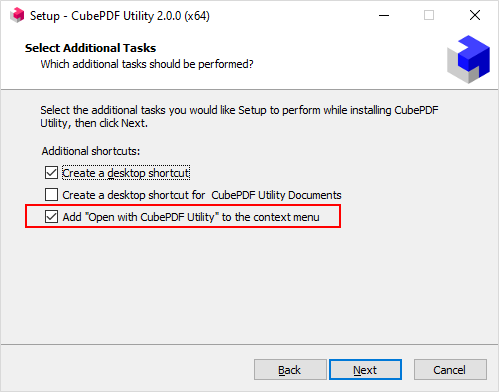
CubePDF Utility adds settings in the registry to display a menu item called Open with CubePDF Utility for the context menu of PDF files during installation. However, due to the increasing complexity of the registry entries, some problems have been reported, such as the menu not displaying properly.
We will consider the fundamental improvement of this function in future versions, but for the time being, we have modified CubePDF Utility 2.0.0 so that you can enable or disable this function at the time of installation.
Update dependent libraries
In CubePDF Utility 2.0.0, iText has been updated to 7.2.2, and PDFium, the library used to generate PDF thumbnail images, has been updated to Chromium 102 compatible. As mentioned above, iTextSharp 5.5.13.3 is used for .NET Framework 3.5.
Updates for CubePDF Utility 2.0.1 or later
The updates for CubePDF Utility 2.0.1 or later are as follows. For CubePDF Utility users, please download the latest installer from Download Page and update by overwrite installation. The source code can be available from our repository on GitHub.
2.4.1 (2023-07-19)
- Update PDFium to Chromium 115 compatible.
2.4.0 (2023-06-15)
- Change the initial settings of temp directory to the system's default value.
- Update iText to 8.0.0.
- Update PDFium to Chromium 114 compatible.
- Improve internal processing.
2.3.0 (2023-05-10)
- Update PDFium to Chromium 113 compatible.
- Improve internal processing.
2.2.2 (2023-04-07)
- Update PDFium to Chromium 112 compatible.
2.2.1 (2023-03-08)
- Update PDFium to Chromium 111 compatible.
2.2.0 (2023-02-08)
- Add German as a display language. (Thanks Roy)
- Adjust GUI layout.
- Update PDFium to Chromium 110 compatible.
- Update iText7 to 7.2.5.
2.1.1 (2023-01-11)
- Update PDFium to Chromium 109 compatible.
2.1.0 (2022-12-01)
- Update PDFium to Chromium 108 compatible.
- Update iText7 to 7.2.4.
- Improve internal processing.
2.0.5 (2022-11-01)
- Update PDFium to Chromium 107 compatible.
2.0.4 (2022-09-30)
- Update PDFium to Chromium 106 compatible.
2.0.3 (2022-08-31)
- Update PDFium to Chromium 105 compatible.
2.0.2 (2022-08-04)
- Update PDFium to Chromium 104 compatible.
- Update iText7 to 7.2.3.
2.0.1 (2022-06-23)
- Update PDFium to Chromium 103 compatible.
- Fix an issue that files were not inserted in the order specified in the Insert at other position dialog.